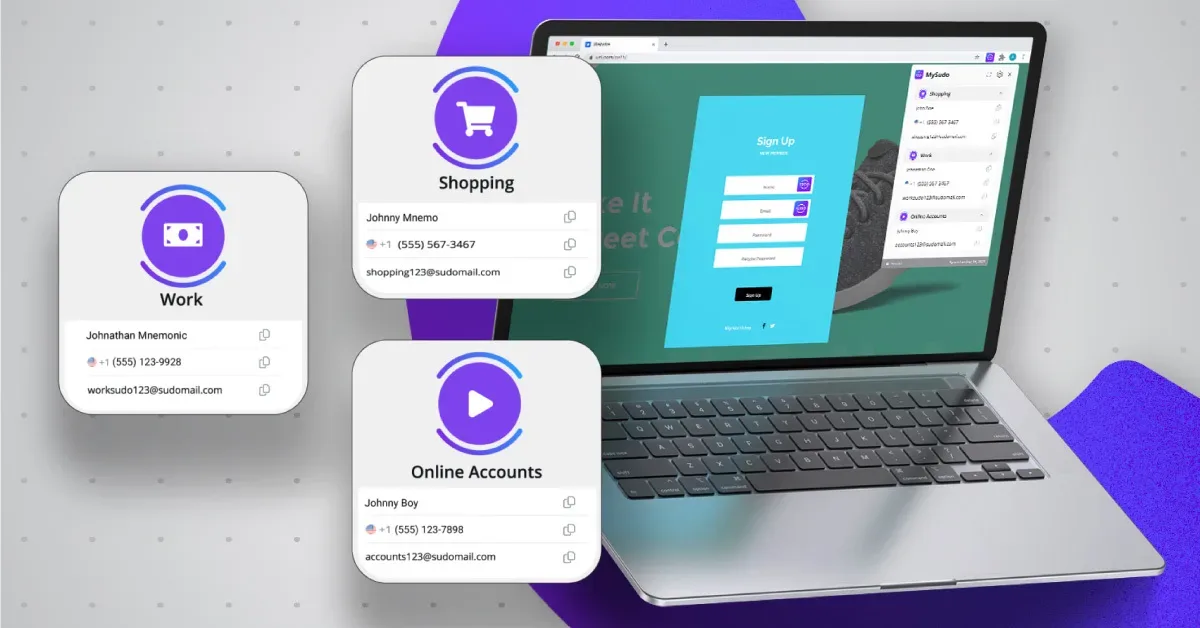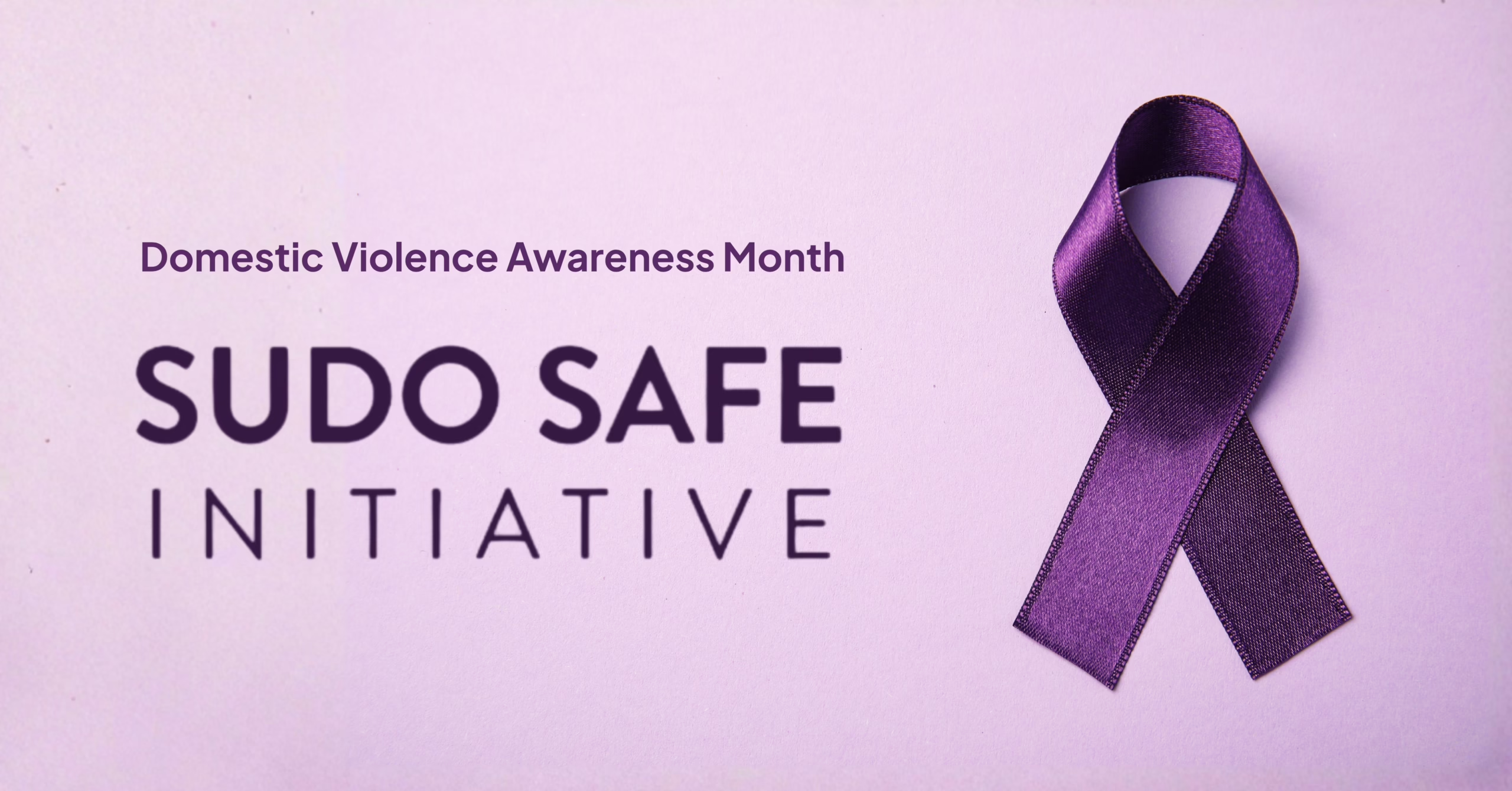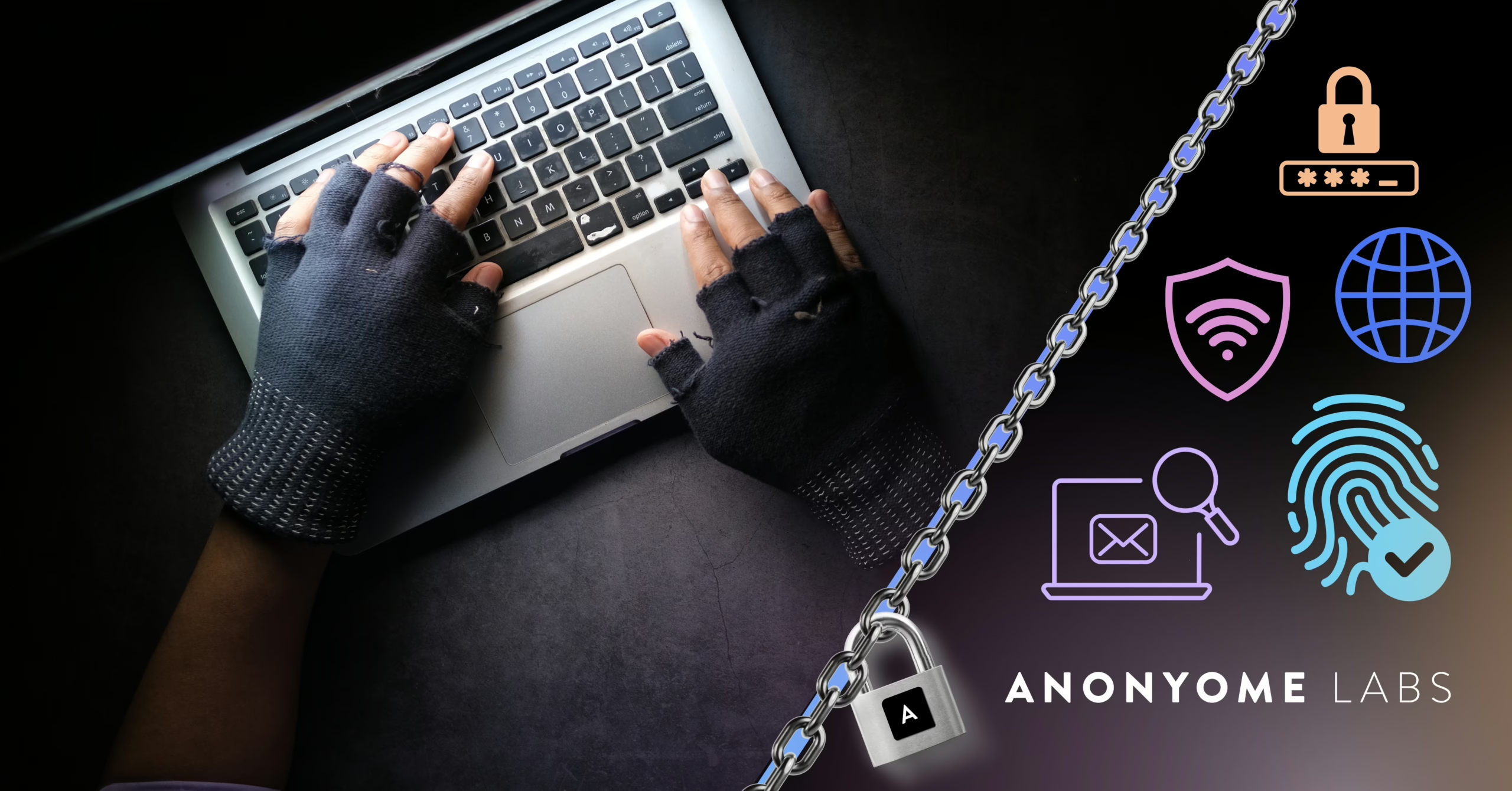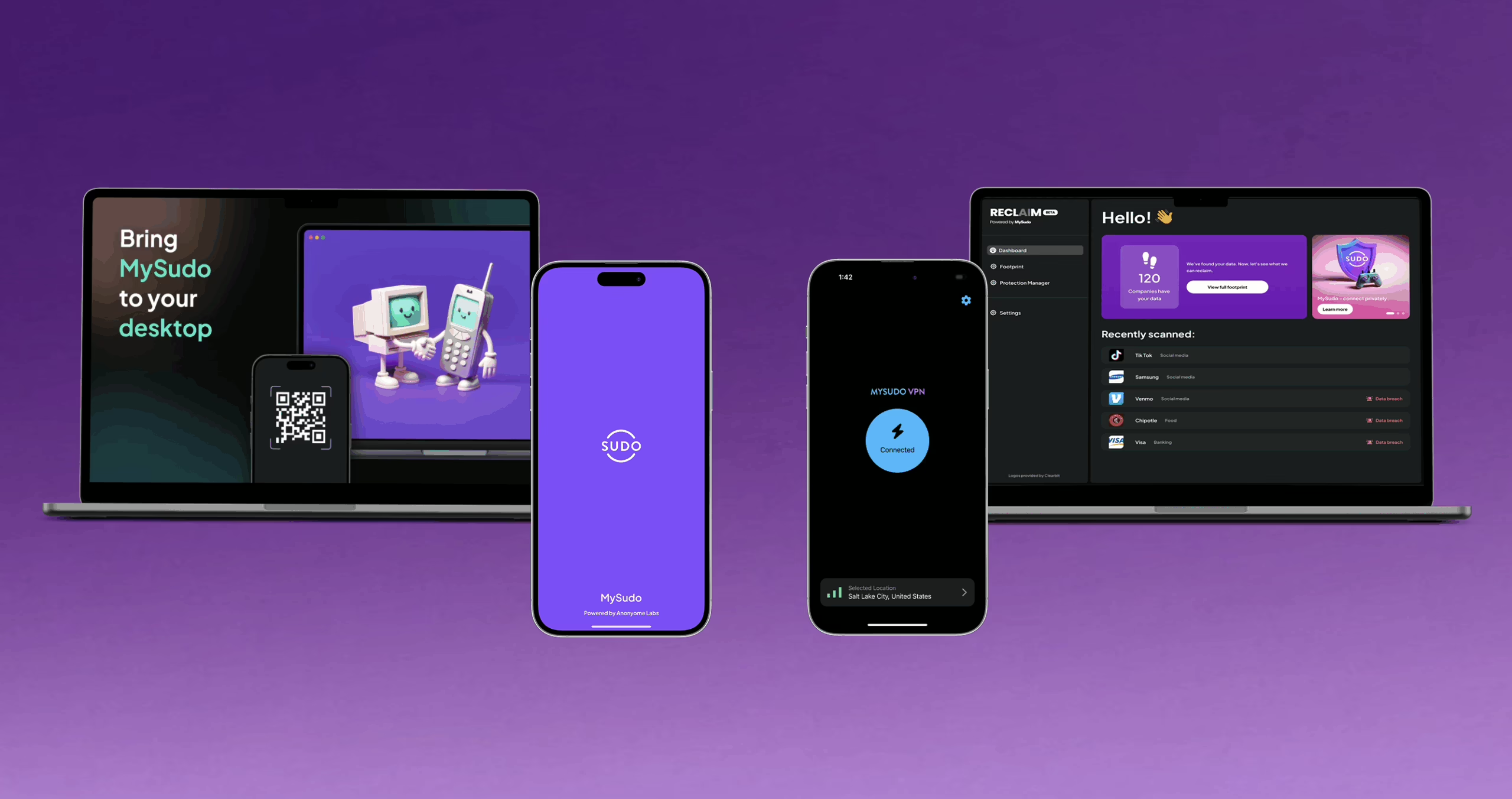The MySudo Browser Extension has landed!
The new release means you can now sync MySudo on your mobile device with your web browser on your desktop for easy access to your Sudo digital identities.
Wait, what’s a browser extension?
If you’re not familiar with the technology, a browser extension or plug-in is a software application that extends your web browser with extra features, modifies web pages, or integrates your browser with other services you use. So, in this case, the MySudo browser extension integrates the MySudo app on your mobile device with the web browser on your desktop.
Here is a handy 101 on browser extensions—and here are 3 reasons why you’re going to want to download the new MySudo browser extension:
1. With the MySudo Browser Extension, you can autofill your Sudo details directly from your web browser into the websites you visit.
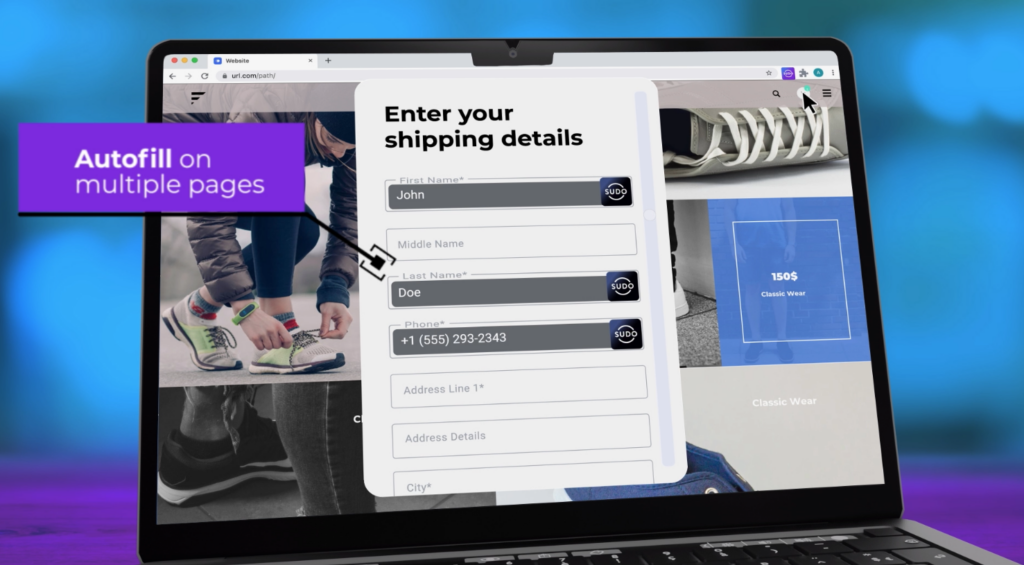
You’ve chosen a specific Sudo name, handle, email address and phone number for each Sudo you’ve set up on your mobile device. With the browser extension, you would autofill those details directly from your browser into the sign-up fields of web forms without having to go into the app on your mobile device and manually copy them across.
This makes opening an account or buying online faster, easier and now more secure. Simply put the cursor into a form field and click on the MySudo icon and fill all available fields MySudo can autofill or open the browser extension pinned to your browser toolbar (see installation instructions at the end of this article) and copy/paste directly from there—and achieve privacy, security AND convenience in one action.
2. You can select a specific Sudo to use with a specific website on your desktop and unlock the power of compartmentalization.
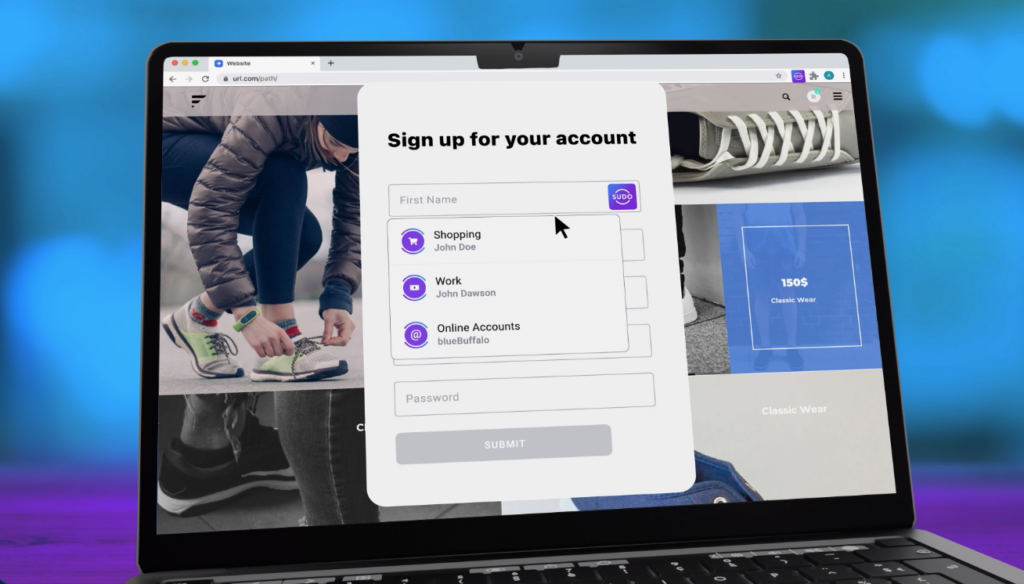
MySudo’s superpower is compartmentalization, which is a military strategy for protecting sensitive information by separating it (compartmentalizing it) into different ‘buckets’ or folders—or, in this case, Sudos. Compartmentalization limits damage (to reputation, finances, personal safety etc.) if the personal information in one ‘bucket’ (Sudo) is hit by a data breach or sold by the service you first gave it to. It’s the same idea as not putting all your eggs in one basket and it’s the most powerful data privacy strategy there is.
Using MySudo from your web browser doesn’t limit any of the compartmentalization benefits of using separate Sudos for separate activities—in fact, it makes it easier.
Say you want to sign up to receive the e-newsletter of a realtor in a nearby neighborhood because you’re looking to buy a home there, but you’re on your desktop because it’s easier to view house listings on a larger screen.
You’d open the realtor’s website on your desktop and the second you click into a form field that we can autofill, the MySudo icon will show up. If you click the icon, you are able to then select the Sudo you want to use, ‘New Home Sudo’ in this case, and then we will autofill all the fields we can in the form. Name, handle, email address, phone number, etc.
This allows you to connect with the realtor without handing over your personal email and phone number—you know, the one your mom and kids have?
3. Your desktop will stay in sync with the Sudos in your mobile device. So, if you create a new Sudo or modify an existing Sudo, it will automatically update over on your desktop.

One of the best things about Sudos is you can edit, mute or even delete them and create new ones in their place. Now, when you do that in the app on your mobile device, you’ll see the changes over on your desktop browser, so you’ll always have access to the latest details of every Sudo. If for some reason you don’t see changes that you’ve made, you can also click the manual sync icon in the top of the extension popup to force a sync to happen.
MySudo might be the world’s only all-in-one privacy app, but it’s all about organization too. Streamlined processes like those from the MySudo browser extension make “doing life” easier—and everyone wants that, right?
Want the MySudo Browser Extension? Install it in 4 simple steps:
Step 1:
Choose and download your preferred browser extension:
Step 2:
Open the MySudo app on your mobile device, then tap Menu > Link browser extension.
Step 3:
Scan the QR code on your computer screen to pair with MySudo.
Step 4:
Pin your browser extension to your browser toolbar for easy access to your Sudos.
Right now, the browser extension lets you autofill your Sudo names (first and last), handles, email addresses and phone numbers—and more autofill capabilities are coming soon such as virtual card information, addresses and more!
Don’t have MySudo? Download for iOS or Android.
You might also like:
4 Steps to Setting Up MySudo to Meet Your Real Life Privacy Needs
New to MySudo? Start Here